
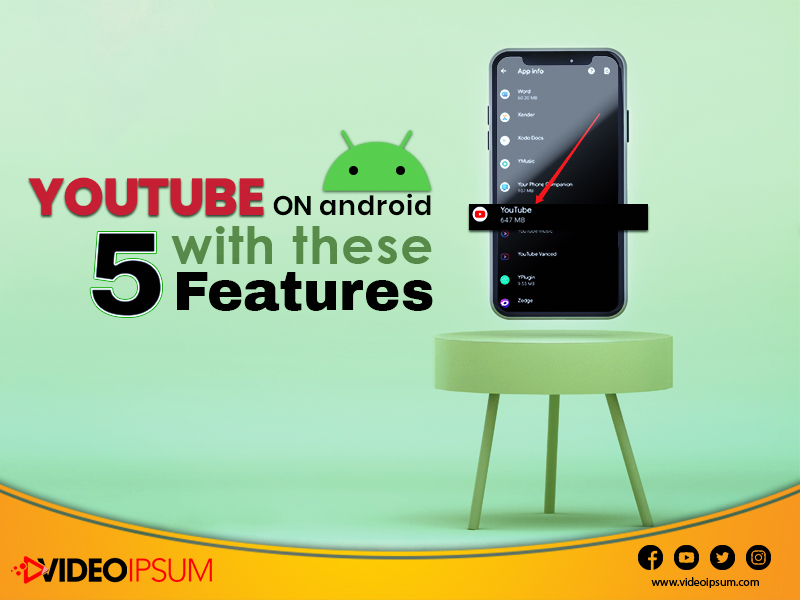
YouTube, besides being one of the largest online content platforms, is also the largest video streaming platform on the internet. The application has so many features that you can control in its settings and improve the quality of the streaming experience as a viewer. Even if you are an Android user, you can take advantage of these slightly concealed features. Usually, as the screen of your Android is much smaller compared to a desktop or a laptop, many of the application’s special features are cornered to give the maximum space to the content.
But worry not, here is a list of these 5 amazing features that you might not know about. Read along……
1. Skip Forward or Back With Double Tap
On YouTube’s Android app, you can move forward or even backward for 10 seconds with a double tap. You can double-tap on the right end to move forward for 10 seconds and if you want to move backward you can do the same venture on the right end of your screen. If you want to skip or go backward for more than 10 seconds, you can do so by repeating the gesture. But this becomes a bit tiresome when it is a long video which is why YouTube allows the viewers to customize the timing. To avail of the feature, tap on your profile photo on YouTube when you are in the Home tab. Then select Settings > General > Skip forward and back and pick out your preferred time period from 5 seconds to one minute.
2. Navigate The Video Section With Chapters
Double tap might look easy when you want to skip a certain section, but what if it is a lengthy YouTube tutorial that you want to skip to the next part? This is where the chapters on YouTube come in. Chapters will direct you to certain sections from the video which will be divided into timestamps. To use this feature, reveal video setting and then tap on the current chapter's title and the application will display an entire list of available chapters. You can then scroll through the chapters to select which part you want to skip.
3. Pause And Clear Search History:
If you are a private person you must not want to expose your search history on YouTube and to prevent someone from looking into the history you can now pause and even delete that from the application. To pause, tap on your profile photo and then select Your data on YouTube. Here you have to select your account and on the next page, you can scroll down till you see the option for YouTube Search History and tap on the On option. Here you can tap to uncheck include your searches on YouTube which will pause your search history. To delete, scroll down and tap on Manage your YouTube Search History under YouTube Search History. Here you can delete and even select the preferred duration.
4. Usage Of Watch Later Feature:
YouTube’s Watch Later feature is one of the most useful when it comes to storing videos to watch at your preferred time. You can easily add a video to that Watch Later list by tapping on that three-dot, right next to the Video’s title, and then selecting Save to Watch Later. To access it at the right time, select Library at the bottom right and you will find Watch Later under Playlists. You can even tap on Sort to change the order of the videos.
5. Picture-in-Picture Mode:
This is by far one of the most hidden YouTube features that lets you watch videos while using other applications. However, you must be a paying subscriber of YouTube Premium to avail of this feature. If you are a YouTube Premium user, you can go to Apps > Special app access > Picture-in-picture > YouTube and then tap on Allow picture-in-picture. After that, you can go to YouTube’s Android app and then Settings > General where you can toggle on Picture-in-picture.
All these features make YouTube’s streaming experience premium for viewers which means there will be a lot more demand for content creators as well. To promote your YouTube videos and gain organic views and engagement, use Videoipsum’s affordable packages..Popular Posts
January 10,2020
April 22,2021
July 22,2025